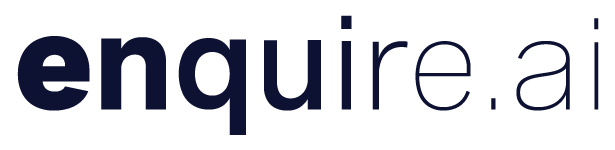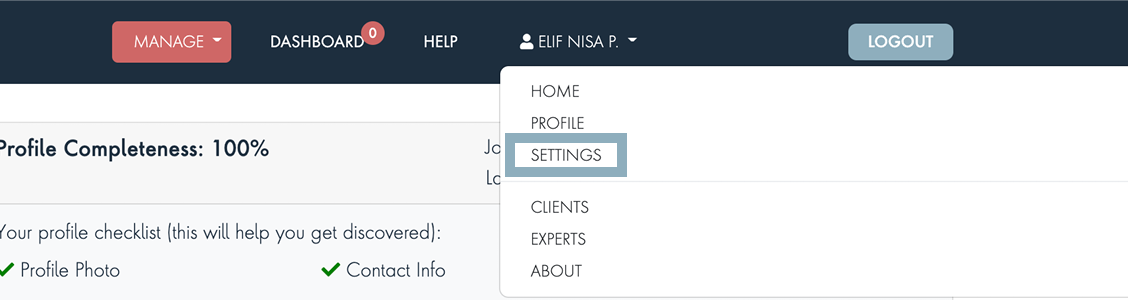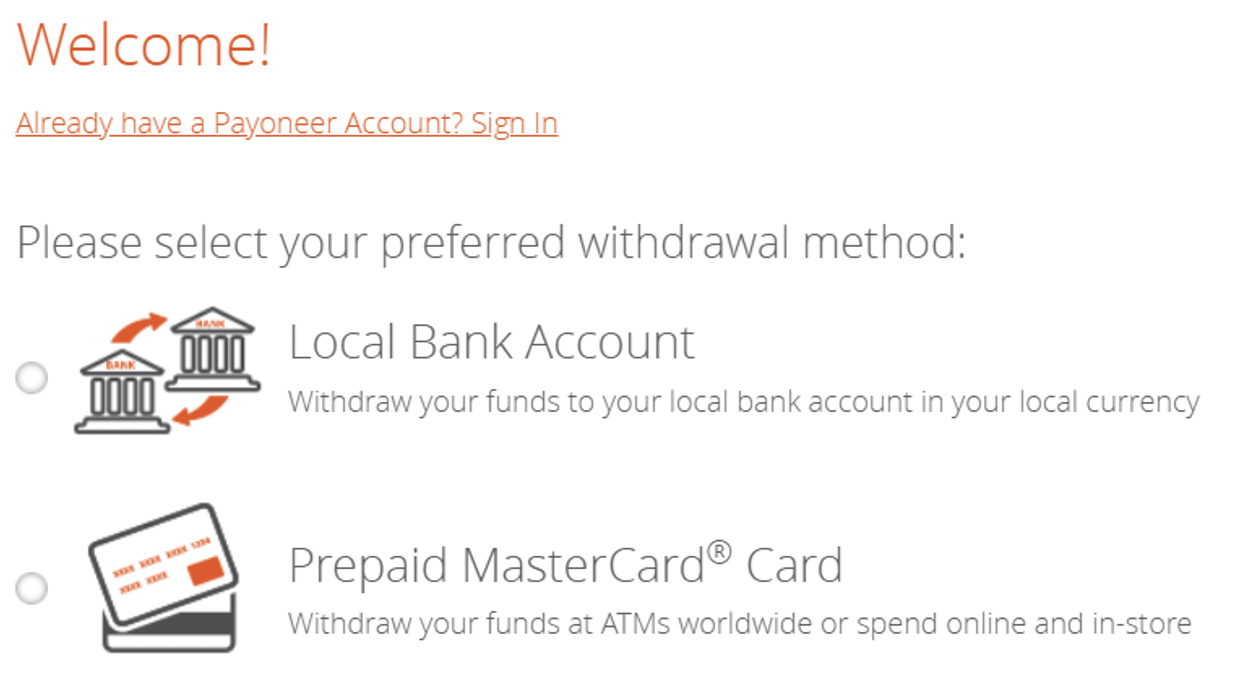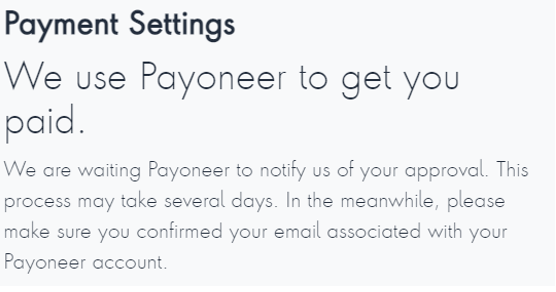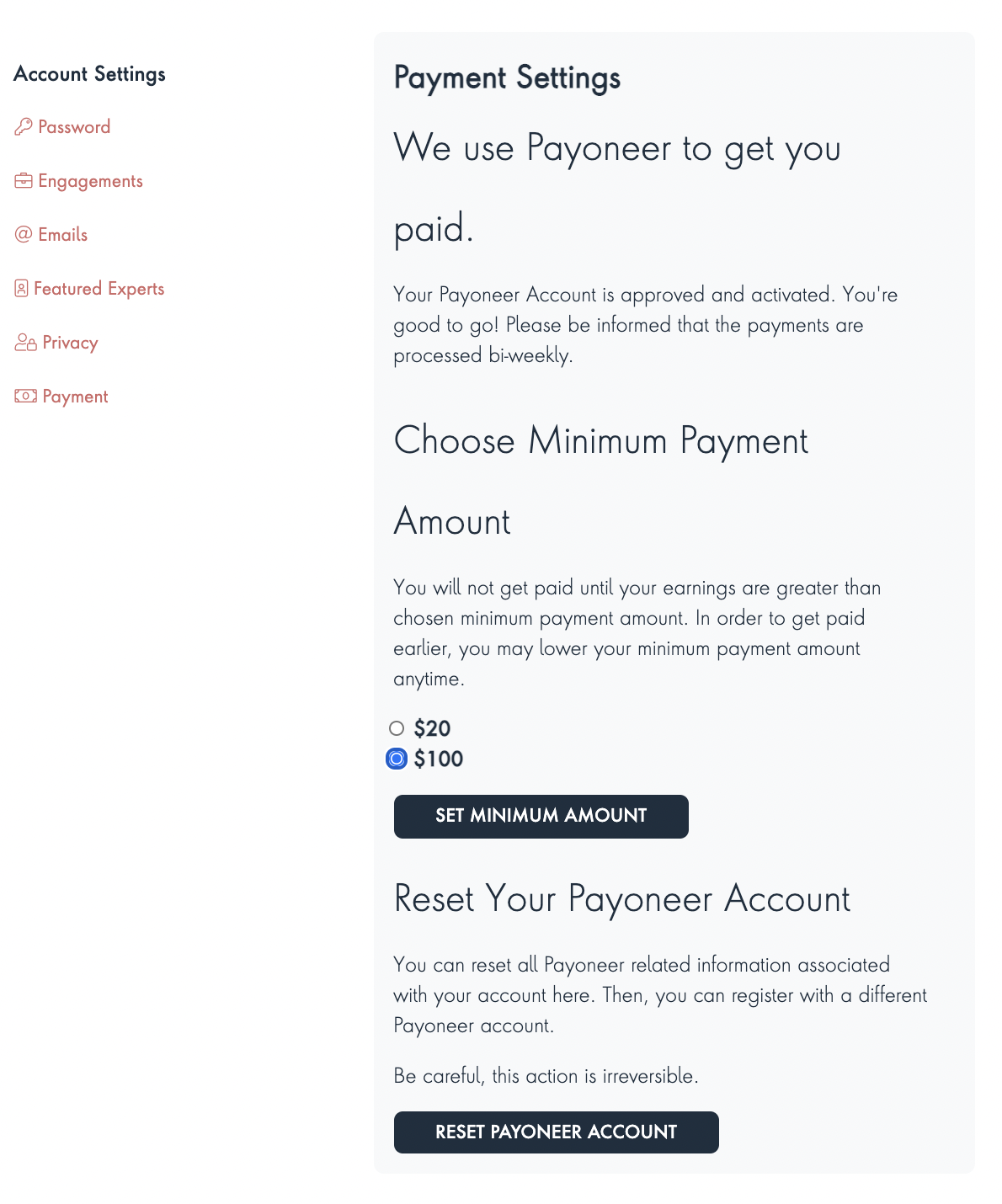Given that our platform offers plenty of opportunities for freelancers to earn income, we want to take a moment to communicate how to register your account with our payment provider, Payoneer.
First, this is a one-time setup and once correctly done, you won’t ever need to worry about payments – Enquire will pay you automatically, securely, and conveniently. You’ll also have some additional benefits on regular fees. To start, log into your Enquire account by clicking here.
1. On the upper right-hand corner, under your name, you will see Settings.
2. Once you’ve located your Settings, please click on the Payment tab located on the left-hand side of the screen. After clicking that, you will be presented with two options to access Payoneer: “Register Here” or “Connect my Account.” If you’re an existing Payoneer user, click on “Connect my Account,” otherwise, if you are a first-time user, please click “Register Here.” For either of these options, make sure to access Payoneer via the link provided by us, rather than through their general website.
3. If you already have a Payoneer account, please skip to Step 8. If you are a first-time user, you will be redirected to Payoneer’s website, which operates independently from Enquire. Once you are here, you will see two options:
We highly recommend that you connect your account to a local bank account and register as an individual rather than a company. We’ve found that experts who register as a company run into more problems.
4. Please fill out your Contact Details, which include your first and last name, date of birth, and home address.
5. The next page is for Account Details, which is where you will create a password (which must include one capital letter and one number) and insert your Social Security Number, if you are a US citizen.
Note: Payoneer requests your social security number (SSN) as part of their KYC process to ensure that you are the rightful account owner before they accept you as a customer.
Some of the requirements might be slightly different depending on where you are registering from. You can find further information here.
6. Click on Personal Account and fill in the required information for the bank account you’d like the funds to be transferred to. Identify whether it is a checking or savings account.
7. Once all fields are completed, you will be redirected to a window notifying you that you’re now waiting for approval from Payoneer.
8. To confirm that the Payoneer registration went through on your Enquire account, please go back to your Enquire account, click on Settings, then click on Payment and you should see the following message:
9. When you’re approved you will receive a confirmation email from Payoneer. The following screen shows how your Enquire Payment dashboard should look like once you’re registered and approved by Payoneer.
10. Choose the Minimum Payment Amount and make sure to click on “Set Minimum Amount.”
- Payoneer charges its own standard transaction fee of $2 per transaction, including all from Enquire. Please note that this is a standard rate, whether the amount is $50K or $20. For this reason, it is crucial that you select the release amount in this step. You can select $20 as a minimum, or $100.
Lastly, our payouts are on a bi-monthly basis. Please let us know if you’re still missing any payments from more than 30 days after an engagement and we’ll be sure to solve the issue.
We hope that this provides some clarity on our payment processes. If you have any further questions please do not hesitate to reach out to us at platform@enquire.ai, we look forward to working with you.